
Majix Light 1.1
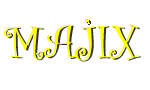

|
Majix Light 1.1 |
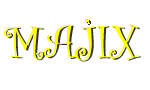
|
|
|
||
|
|
|
Majix user interfaceTo change the user interface's language, use the language option when you run Majix. To get Help, be sure to indicate the browser you use in the "majix.tool.browser" entry of the configuration file. Note: an interactive tool is provided to edit the configuration file (see the section Editing the configuration file) The main dialog screen of Majix is the following:
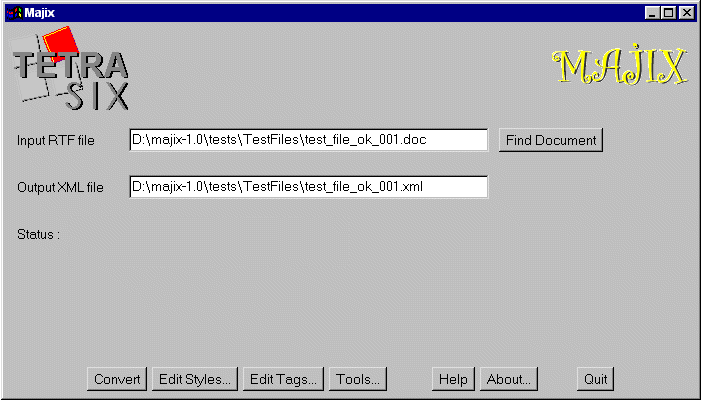
The screen contains the following items:
Selecting the file to convertYou can select the file to convert by directly typing its path in the first text field or simply by clicking on the button labelled Find Document. When clicking the Open button of the file dialogue, the text field "Input RTF file" is filled with the name of the chosen file. By default, the name of the output file has the same name as the input file with .XML extension instead of .RTF. You can change the output file name directly by typing in the "Output XML file" text field before performing the conversion The input field can be a Rich Text Format (RTF) file. If you use Microsoft's Java virtual machine and if you have enabled that functionality, you will also be able to select Word (DOC) files. When selecting a DOC file, Majix will refer to Word to perform the translation into RTF before performing the conversion into XML. Performing the conversionYou perform the conversion by clicking on the button Convert of the main screen. That conversion runs mostly by itself. However, if Majix encounters a paragraph style it doesn't know, it will ask you how to map this style with the following dialogue:
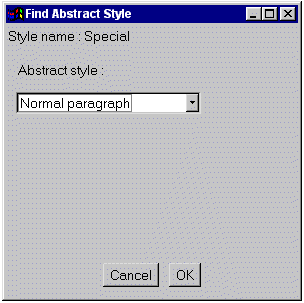
Majix prompts you with the abstract style (Intermediate format) to map with the Word style that Majix doesn't know by default. When you have chosen the abstract style, click OK to continue Majix process. Or cancel the operation, in which case paragraphs of that style will be considered as normal paragraphs. When the conversion is completed, the result XML data is written to the selected file and simultaneously displayed in a window similar to this one:
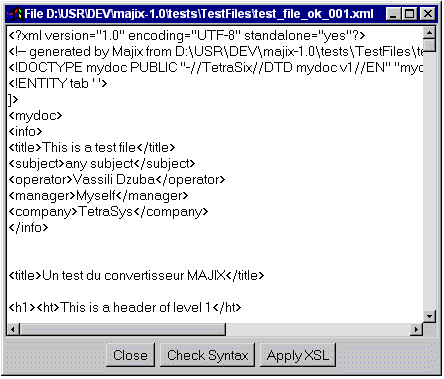
Three buttons are available:
|
|
Copyright TetraSix, 1999 - info@tetrasix.com |